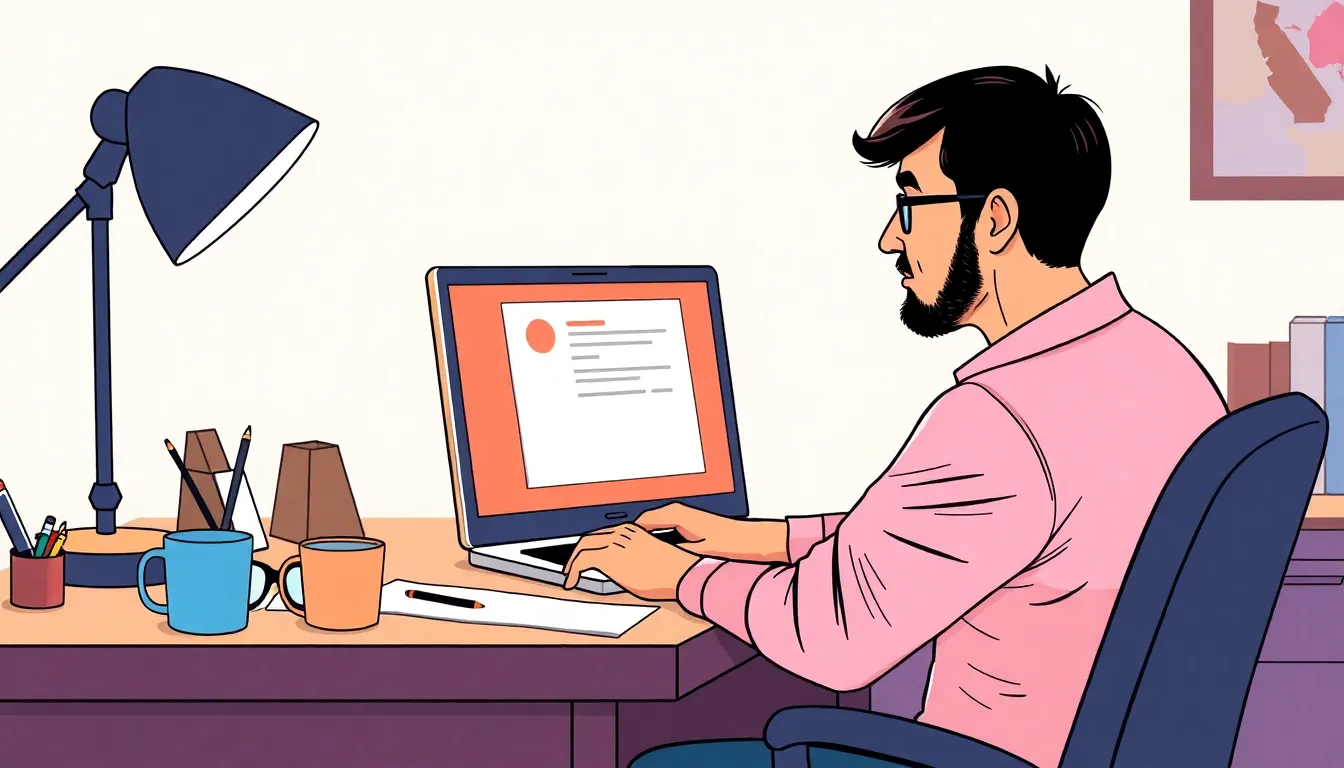Pop-up windows on a Mac can feel like uninvited guests crashing your digital party. They show up when you least expect it, often blocking the very content you want to see. Whether it’s a crucial update or a sneaky advertisement trying to sell you the latest gadget, these pop-ups can be more annoying than a cat walking across your keyboard during a Zoom call.
Table of Contents
ToggleUnderstanding Pop Up Windows
Pop-up windows represent a common feature on the web, often serving various purposes. These small windows can serve content or advertisements that appear over the current webpage.
What Are Pop Up Windows?
Pop-up windows are new browser windows that appear unexpectedly. Websites utilize them to display information or prompts without navigating away from the current page. These windows can contain ads, notifications, or forms. Users may find them intrusive when they obscure the primary content of a webpage. Browsers typically allow users to block or limit these pop-ups, aiming to enhance the overall browsing experience.
Why Websites Use Pop Up Windows?
Websites employ pop-up windows for several reasons. One main purpose involves capturing user attention, especially for promotions or newsletters. Another reason is to encourage user engagement, often through special offers or important alerts. Pop-ups may also serve as an avenue for users to complete forms without leaving the current page. Marketers value pop-ups for their effectiveness in conversion rates, as they can direct users to specific actions swiftly.
Common Issues with Pop Up Windows on Mac
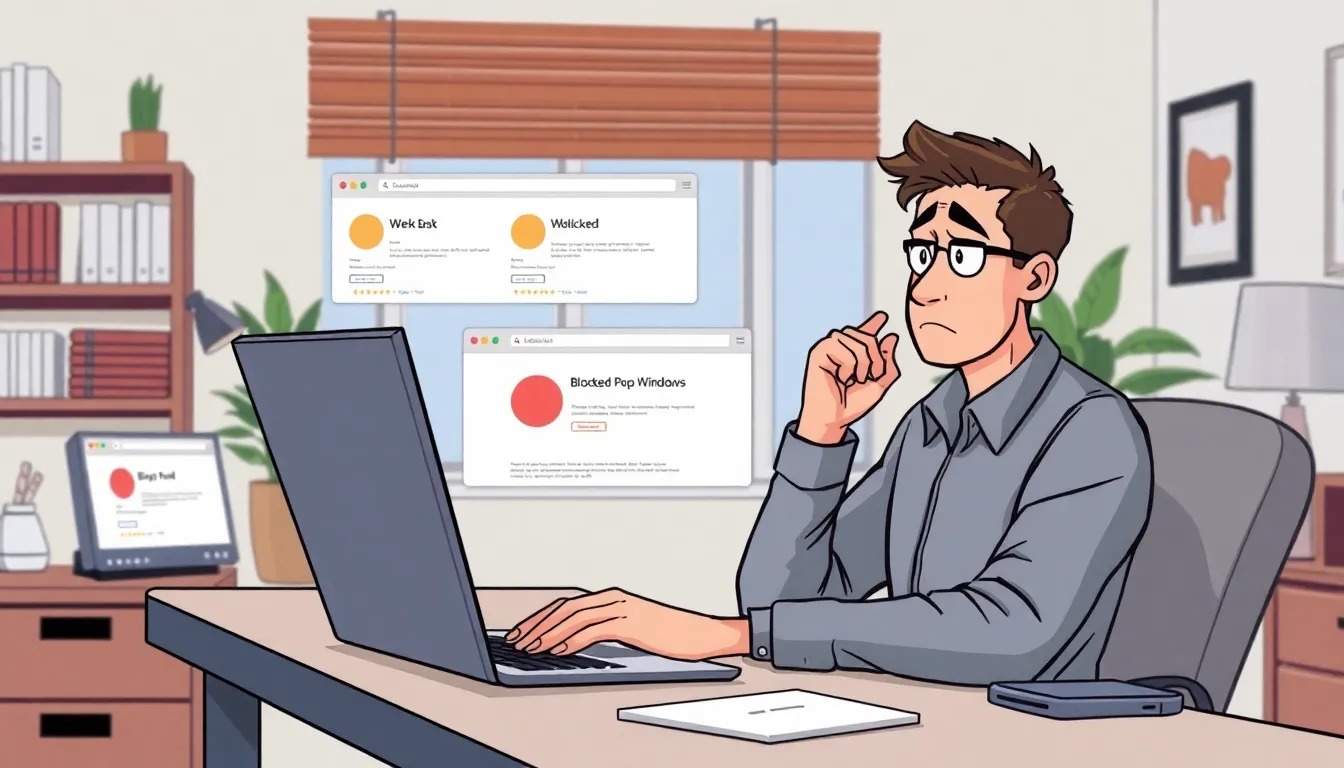
Pop-up windows can frustrate users on a Mac, leading to various common issues that disrupt online activities. Blocked pop-ups often stem from browser settings or extensions that aim to protect against unwanted distractions.
Reasons for Blocked Pop Up Windows
Browser configurations play a significant role in blocking pop-ups. Safari, Chrome, and Firefox feature built-in pop-up blockers that users can customize. Extensions also contribute, as ad blockers and security tools frequently prevent pop-ups. Outdated browsers might struggle to handle certain types of pop-ups, resulting in them being blocked. Security preferences set on macOS might also restrict pop-ups from appearing. Users should regularly check these settings for a smoother online experience.
Impact on User Experience
Blocked pop-ups negatively affect user experience by limiting access to essential content. Users may miss critical notifications or promotional offers that pop-ups deliver. Frustration can arise if users attempt to interact with forms or downloads that rely on pop-ups. Users may feel disconnected from the websites they visit, impacting engagement and satisfaction. Through pop-up blocking, users might inadvertently pass up valuable information or opportunities offered by web services. Addressing these pop-up issues enhances the overall browsing experience.
How to Allow Pop Up Windows on Mac
Allowing pop-up windows on a Mac involves adjusting settings in various web browsers. This process improves user experience when navigating sites needing pop-ups for essential features.
Adjusting Safari Settings
To enable pop-ups in Safari, open Safari, click on the “Safari” menu, and select “Preferences.” Under the “Websites” tab, find “Pop-up Windows” on the left sidebar. Choose a setting for the current site or select “Allow” for all websites. Ensure that the website you’re visiting is listed, and apply the changes. After adjustments, refresh the website to activate the new settings.
Configuring Other Web Browsers
For Chrome, start by clicking on the three-dot menu in the top right corner. Select “Settings,” then “Privacy and security,” and finally “Site settings.” Find “Pop-ups and redirects,” and toggle the switch to allow pop-ups. In Firefox, access the menu, select “Options,” and navigate to the “Privacy & Security” section. Under “Permissions,” locate “Block pop-up windows” and uncheck it. Adjusting settings in these browsers allows pop-ups to function correctly, enhancing web interactions.
Troubleshooting Tips for Blocked Pop Up Windows
Blocked pop-up windows can create frustration during online browsing. Implementing effective troubleshooting techniques can enhance the user experience.
Clearing Cache and Cookies
Clearing cache and cookies often resolves many browser-related issues. Navigate to the browser settings to find the privacy or history section. Choose the option to clear browsing data and select cookies and cached images. After confirming, restart the browser for changes to take effect. This action can enhance performance and may permit pop-ups to display if they previously failed to load. Frequent clearing of cache and cookies contributes to smooth browsing experiences, allowing access to necessary information.
Updating Your Browser
Updating the browser is essential for optimal functioning. Outdated versions may lack compatibility with modern web technologies. Visit the browser’s menu and check for updates under the settings or about section. Depending on the browser being used, this may prompt an update automatically or guide to download the latest version. Recent updates often include fixes for issues related to pop-ups. Keeping the browser current ensures users can interact seamlessly with websites and avoid potential disruptions caused by blocked windows.
Dealing with blocked pop-up windows on a Mac can be frustrating but understanding how to manage them is key to a smoother browsing experience. By adjusting browser settings and keeping software updated users can regain access to important notifications and promotional offers. Clearing cache and cookies also plays a crucial role in resolving issues that may arise from outdated data.
Taking these steps not only enhances user engagement but also ensures that essential content isn’t missed. With the right adjustments users can enjoy a more efficient and enjoyable online journey.